| Usage Tips Accessories | | Product Summary |
|---|
By seeking to address ergonomic issues without the use of contouring or 'tenting', TypeMatrix
keyboards deliver all the functions of a standard keyboard in one small, sleek and logical
package that fits in a standard keyboard tray as easily as in a briefcase.Unlike ergonomic products that only correct the placement of hands and wrists, TypeMatrix uses a patented matrix design to reduce injury-causing motions. These advanced keyboards allow you to easily switch to the efficiently comfortable Dvorak format from the inefficient exhausting Qwerty format. Help protect yourself, family, friends and co-workers from RSI's (Repetitive Strain Injuries) with the TypeMatrix. | | Ergonomic Benefits |
|---|
Keys in orthogonal columns - Saves your fingers lots of work
- Reduces finger strain
- Increases accuracy and speeed
- IDEAL FOR HUNT AND PECK TYPISTS - keys are easier to find and hit
Big, center-positioned Backspace, Tab and Enter feels intuitive Easy to reach with the stronger index finger of either hand.
Fully functional embedded number pad in standard grid layout Includes convenient spreadsheet keys and proper numeric keypad layout - This is the ONLY keyboard available which has an embedded numeric keypad which is arranged identically to the layout on regular 104 key keyboards i.e. calculator style and no offset from row to row.
Symmetrical keypad layout keeps you centered on the monitor - less reaching outside the comfort zone - Separated hands for more wrist comfort without straining shoulders. Symmetrical keypad structure maintains a more neutral hand and body position.
- Thin profile promotes a more neutral wrist position, reducing the angle that causes Carpal Tunnel syndrome
Less reaching - Mouse can be placed next to the keying area, allowing both keyboard and mouse to fit in the tray, reducing shoulder and arm strain
- Sleek, lightweight design makes this a readily portable keyboard, great for using with a notebook computer
- Short, compact size (14" x 7" x 0.5") allows for more prime real estate on the desk and fits into any tray
- Smooth, quiet, superior responsive tactile feel increases typing comfort - hi-tech double scissors mechanism (pictured at right) provides quick, light, responsive and tactile feedback of a mechanical keyswitch on a membrane keyboard
- The one-touch key switch to "Dvorak" enables 50% less finger motion
Free MasterMind Typing Tutor Learn to touch-type in "Qwerty" or "Dvorak" ( free download)
| | Features |
|---|
- Why use DVORAK?:
- The TypeMatrix is a switchable PC keyboard that lets users toggle between the conventional, less efficient "QWERTY" layout and the innovative, super-efficient "DVORAK" layout with a simple keyboard switch.
- The "DVORAK" layout positions the most commonly used letters on the easiest to reach keys. Studies have shown that "DVORAK" typists increase accuracy by 50% or more and may increase their speed by 50% or more, and most amazingly, they move their fingers significantly less distance that "QWERTY" typists.
- The TypeMatrix is the perfect answer for environments with both "DVORAK" and "QWERTY" typists, such as in the home, workplace or school.
- What is wrong with conventional ergonomic keyboards?: Conventional ergonomic keyboard design typically layers ergonomic features on top of standard, full-length, full-function keyboards, and therefore results in something that's bigger, bulkier and longer. Not only are these contoured "ergo" keyboards more awkward and unattractive, their size makes them inherently non-ergonomic: The reach to the numeric keypad (and especially to the mouse) is too long and awkward, and tends to aggravate upper arm and shoulder problems. The angled separated hands position encouraged by the contoured surface may release stress in the wrists but tends to shift it to different points along the arms and shoulders. Then there's the issue of how people use products in real life. Traditional ergonomic keyboards are particularly unforgiving if they're not used in a tray of the right height. But they don't fit in standard trays, and people don't always have access to one. Bulky keyboards on the desktop force hands and wrists into even worse positions than standard keyboards do. And what are people to do if they have to travel? Rather than trying to carry it along, they are forced to switch to the non-ergonomic desktop and laptop keyboard alternatives.
- What makes the TypeMatrix keyboard exceptional?: TypeMatrix approached things with the absolute requirement that the keyboard be-first and foremost-slim, elegant and short, or it cannot begin to be ergonomic. Second, it had to include a rich set of other ergonomic features-including innovations that are unique in addressing finger and wrist motion. Third, it had to promote a neutral, separated hands position. Finally, it had to somehow accommodate the functions of a full-length, full-feature keyboard on two symmetrical modules. The TypeMatrix keyboard design is unique in satisfying these seemingly contradictory requirements.
- What are the most serious keyboard related ergonomic issues?: Ergonomists agree on five major issues: We already mentioned the serious, much neglected issue of the arm reaching out to use the numeric pad and the mouse. Equally serious and overlooked is the frequent stretching outward, flexing and extending of the hands and wrists, and the stressing of the weaker little fingers to hit Backspace, Enter, Shift, and Tab, causing wrist ulnar deviation problems. Third is the crowding together of the hands on the keyboard, which can be straining to the joints and muscles from shoulder to finger. Fourth, deviation from a balanced, symmetrical posture in front of the keyboard and monitor is a common cause of muscle tightness and injury. Finally, the continuous shifting and repetitive reaching of the fingers from Home Row to the rows above and below is a frequent cause for concern. For reasons dating back to requirements of mechanical typewriters, standard keyboard rows are offset by unequal distances. This causes strained motions due to unequal finger travel and striking force, especially for the fingers of the left hand that go against the diagonal "grain."
- How does the TypeMatrix address these ergonomic issues?: We've shown how the compact and elegant TypeMatrix design eliminates the issue of reaching out for the numeric keypad andthe mouse. Secondly, our design places the Enter, Backspace, and Tab functions on large keys in the center of the keyboard, thereby assigning them to the stronger index fingers and eliminating the reaching and overstressing of the weaker little fingers. Thirdly, this repositioning of the Enter and Backspace keys splits the hands to a neutral position without elongating the keyboard. Since the numeric keypad is integrated in the main key range, the keyboard, and therefore the user's body, are centered on the workspace and monitor. Finally, the TypeMatrix design shifts the rows so that they are straight and balanced(the "j" is exactly above the "m" and right below the "u"). As a result, the fingers stretch a minimum and always a consistent distance to travel to keys in the rows above and below Home Row.
- How does TypeMatrix fit a full-function keyboard in a short and slim package?: In addition to elegant and logical overall design, the secret lies in cleverly assigning a double function to certain keys. For example, a full numeric keypad can be activated either 'on the fly', by conveniently holding down a Function key, or by switching on the NumLock key for extended entry of numbers. Therefore, full functionality is achieved in a compact format.
- How long does it take to get used to the TypeMatrix keyboard?: This is a standard QWERTY keyboard. However, since the Enter and Backspace keys are now in the center, and the rows have been straightened, a learning period is necessary. Users report that they are comfortable within a range of a few hours to a few days, depending on factors such as frequency of use, parallel use of standard keyboards, etc.
- What do users particularly like about the TypeMatrix keyboard?: This design is the product of numerous prototypes and well tracked field trials. Since launch we have also had the benefit ofdirect user feedback. By and large users love it. They say that not only their comfort, but also their accuracy and speed haveincreased. We hear from ergonomists who have used the keyboard to help get their clients back to work following typing injuries. Favored by far is the elegant, compact design, for both aesthetic and functional reasons. People use it as a travelkeyboard, and as an alternative to the limited notebook keypads. They also like its fine construction and the firm and comfortable feel of the keys. Others focus on seemingly smaller but apparently very important features, like the fact that the large, well placed Shift key eliminates the irritating syndrome of inadvertently striking the CapsLock key!
- Independent study: Click here to see the independent study evaluating the TypeMatrix.
| | Images and Multimedia |
|---|
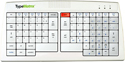
TypeMatrix EZ Reach Keyboard - 2020 series
| 
TypeMatrix EZ Reach Keyboard - 2020 series - key switch
| 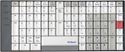
TypeMatrix EZ Reach Keyboard - 2020 series - 2030 layout
|
| | Technical Specifications |
|---|
- 2020 Width: 14" (35.6 cm)
- 2020 Depth (front to back): 7.0" (17.8 cm)
- 2020 Height: 0.6" (1.5 cm)
- 2030 Width: 12.5" (31.8 cm)
- 2030 Depth (front to back): 5.5" (14.0 cm)
- 2030 Height: 0.5" (1.3 cm)
- Operating force: 55 ± 10 g
- Weight: 1.5625 lbs (709 g)
- Total travel: 3.0 ± 0.5 mm
- Cable length: 5.0 ft (152.4 cm)PS/2 connector
- Keyswitches: Scissor-switch membrane
- Keyswitch rating: 10 million actuations
- Key Size: 19 mm (standard size)
- Data transmission: IBM compatible XT, AT-PS/2
- Keyboard is approved by: FCC, CE
- Compatibility: Windows 95, 98, NT, 2000, XP
COMPATIBILITY NOTE FOR DELL SYSTEMS:On certain DELL computers, thekeyboard will not function using the PS/2 interface, however, by using thePS/2 - USB adapter, the keyboard will function normally. - Interface: PS/2 (PS/2 to USB adapterincluded with 2030 modelsonly)
- How to access embedded numeric keypad functions on the 2020:
- Legending:The numeric keypad is legended on the top of the keycap in a blue color on the bottom center of the keycap.
- To activate the numeric keypad: Press and release the Num Lock key once (i.e. a toggle). The green light at the top right hand corner of the keyboard labeled 1 will light up.
- To deactivate the numeric keypad: Press and release the NumLock key once (i.e. a toggle). The green light at the top right hand corner of the keyboard labeled 1 will turn off.
- With NumLock on: The keypad will generate numbers if the Num Lock key is activated. With the Num Lock on and the Fn (Funtion) key depressed, the numeric keypad will revert to the normal keyboard.
- With NumLock off: Most computers will boot up with NumLock off, and in this case, the numeric keypad will perform its normal keyboarding functions.
- To get numbers: Toggle access (Press Num Lock and Release).
- To get navigation: The Navigation Keys are embedded in two different places on the keyboard. They are embedded into the regular keyboard on the “j”, “n”, “m” and “,” keys. These keys can be activated by turning the Num Lock on. Navigation keys are also located on the bottom right-hand corner of the keyboard as regular keys (the bottom two rows of the embedded numeric keypad are the regular navigation keys). These are to be used as a regular part of the keyboard.
- How to access embedded numeric keypad functions on the 2030:
- Legending: The numeric keypad is legended on the top of the keycap in blue on the bottom right hand side of the keycap. The entire set of embedded numeric keycaps are a different color.
- To Activate the Numeric Keypad: Press and release the Num key located on the top right hand corner of the keyboard. The green light at the top left hand corner of the keyboard labeled Num will light up. This indicates the embedded numeric keyboard is active.
- To Deactivate the Numeric Keypad: Press and release the Num key located on the top right hand corner of the keyboard. The green light at the top left hand corner of the keyboard labeled Num will turn off. This indicates the embedded numeric keyboard is deactivated.
- With NumLock On: The keypad will generate numbers if the Num key is activated. With the Num key on and the Fn (Funtion) key depressed, the numeric keypad will revert back to the normal keyboard.
- With NumLock Off: Most computers will boot up with Num Lock off and in this case, the numeric keypad will perform its normal keyboarding functions.
- To Get Numbers Toggle Access. The computer must have Num Lock on for the embedded numeric keypad to work.
- To Get Navigation There are two set of Navigation keys. Use the regular keyboard navigation keys at the bottom right side of the space bar when the Num Lock is turned off. Use the numeric keypad navigation keys when the Num Lock is turned on.
- Warranty: 1 year. Manufacturerdirect only.
| | Models |
|---|
| For related products, visit our online product listing. | | Model # | Description | Synnex SKU |
|---|
| 2020Q | QWERTY layout, PS/2 | | | 2020DQ | Dual legended QWERTY-DVORAK layout, PS/2 | | | 2030Q | QWERTY layout, PS/2 (PS/2 to USB adapter included) | | | 2030D | DVORAK layout, PS/2 (PS/2 to USBadapter included) | |
|
|